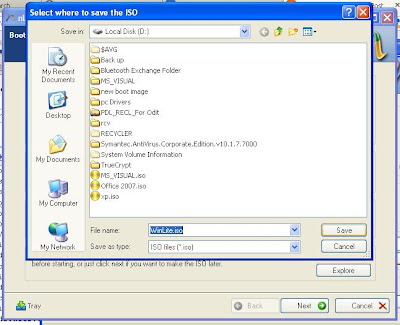ATA—Advanced Technology
Attachment
ASCII—American Standard
Code for Information Interchange
ARPANET—Advanced Research
Projects Agency Network
Ajax—Asynchronous
JavaScript and XML
ASP—Active Server
Pages/Application Service Provider
API—Application
Programming Interface
ATA—Advanced Technology
Attachment
ATM—Asynchronous
Transfer Mode
BiDi—Bi-Directional
BASIC—Beginner's
All-Purpose Symbolic Instruction Code
BIOS—Basic Input Output
System
bps—bits per second
BCD—Binary Coded Decimal
Blog—Web Log
BMP—Basic Multilingual
Plane
BT—BitTorrent / Bluetooth
BW—Bandwidth
CAD—Computer-Aided
Design
CPU—Central Processing
Unit
CIM—Common Information
Model
CRS—Computer
Reservations System
CRT—Cathode Ray Tube
CLI—Command Line
Interface
CDMA—Code Division
Multiple Access
CMOS—Complementary
Metal-Oxide Semiconductor
CSI—Common System
Interface
CD-RW—CD-Rewritable
CMOS—Complementary
Metal-Oxide Semiconductor
CSV—Comma-Separated
Values
COBOL—Common
Business-Oriented Language
CGI—Common Gateway
Interface /Computer-Generated Imagery
DAO—Data Access Objects
DHTML—Dynamic Hypertext
Markup Language
DAT—Digital Audio Tape
DB—Database
DIVX—Digital Video
Express
DVD—Digital Video Disc
DVD-R—DVD-Recordable
DVD-ROM—DVD-Read Only Memory
DVD-RW—DVD-Rewritable
DOS—Disk Operating
System
DDR—Double Data Rate
DNS—Domain Name System
EEPROM—Electronically
Erasable Programmable Read-Only Memory
ENIAC—Electronic Numerical
Integrator And Computer
EBCDIC—Extended Binary
Coded Decimal Interchange Code
EPROM—Erasable
Programmable Read-Only Memory
ESD—Electrostatic
Discharge
FAT—File Allocation
Table
FAQ—Frequently Asked
Questions
FDD—Floppy Disk Drive
FDMA—Frequency-Division
Multiple Access
FTP—File Transfer
Protocol
GPL—General Public
License
GPRS—General Packet Radio
Service
HT—Hyper Threading
HTM—Hierarchical
Temporal Memory
HTML—Hypertext Markup
Language
HTTP—Hypertext Transfer
Protocol
Hz—Hertz
IBM—International
Business Machines
IC—Integrated Circuit
ICMP—Internet Control
Message Protocol
ICT—Information and
Communication Technology
IDE—Integrated
Development Environment /Integrated Drive Electronics
IE—Internet Explorer
IIS—Internet Information
Services
IM—Instant Messaging
IMAP—Internet Message
Access Protocol
I/O—Input/Output
IP—Intellectual
Property /Internet Protocol
IrDA—Infrared Data
Association
ISA—Industry Standard
Architecture /Instruction Set Architecture
iSCSI—Internet Small
Computer System Interface
ISDN—Integrated Services
Digital Network
ISP—Internet Service
Provider
IT—Information
Technology
J2EE—Java 2 Enterprise
Edition
J2ME—Java 2 Micro Edition
J2SE—Java 2 Standard Edition
JDK—Java Development Kit
JPEG—Joint Photographic
Experts Group
JRE—Java Runtime
Environment
JS—JavaScript
KB—Keyboard /Kilobyte
/Knowledge Base
Kb—Kilobit
kHz—Kilohertz
KVM—Keyboard, Video,
Mouse
LED—Light-Emitting Diode
MAN—Metropolitan Area
Network
Mb—Megabit
MB—Megabyte
MBR—Master Boot Record
MDI—Multiple Document
Interface
MHz—Megahertz
MIDI—Musical Instrument
Digital Interface
MMU—Memory Management
Unit
MMX—Multi-Media
Extensions
MNG—Multiple-image
Network Graphics
MPEG—Motion Pictures
Experts Group
MOSFET—Metal-Oxide
Semiconductor Field Effect Transistor
MPEG—Motion Pictures
Experts Group
MS—Microsoft
MS-DOS—Microsoft DOS
NIC—Network Interface
Controller
NTFS—NT Filesystem
NVRAM—Non-Volatile Random
Access Memory
OO—Object-Oriented
OS—Open Source
/Operating System
P2P—Peer-To-Peer
PAN—Personal Area
Network
PATA—Parallel ATA
PC—Personal Computer
PCB—Printed Circuit
Board
PC DOS—Personal Computer
Disk Operating System
PCI—Peripheral Component
Interconnect
PCIe—PCI Express
PERL—Practical Extraction
and Reporting Language
PGA—Pin Grid Array
PHP—PHP: Hypertext
Preprocessor
PIC—Peripheral Interface
Controller /Programmable Interrupt Controller
PLC—Power Line
Communication /Programmable Logic Controller
POST—Power-On Self Test
PPI—Pixels Per Inch
PS/2—Personal System/2
PSU—Power Supply Unit
RAD—Rapid Application
Development
RAM—Random Access Memory
RAID—Redundant Array of
Inexpensive Disks
RAIT—Redundant Array of
Inexpensive Tapes
RIP—Raster Image
Processor /Routing Information Protocol
ROM—Read Only Memory
ROM-DOS—Read Only Memory -
Disk Operating System
SATA—Serial ATA
SCSI—Small Computer
System Interface
SDRAM—Synchronous Dynamic
Random Access Memory
SFTP—Secure FTP /Simple
File Transfer Protocol
SHDSL—Single-pair
High-speed Digital Subscriber Line
SIMD—Single Instruction,
Multiple Data
SIMM—Single Inline Memory
Module
SPI—Serial Peripheral
Interface
SPI—Stateful Packet Inspection
SVG—Scalable Vector
Graphics
SVGA—Super Video Graphics
Array
TB—Tera Byte
TCP/IP—Transmission Control
Protocol/Internet Protocol
TDMA—Time Division
Multiple Access
tmp—temporary
TTF—TrueType Font
TTL—Transistor-Transistor
Logic
UPS—Uninterruptible
Power Supply
URI—Uniform Resource
Identifier
URL—Uniform Resource
Locator
USB—Universal Serial Bus
UTF—Unicode
Transformation Format
UTP—Unshielded Twisted
Pair
VB—Visual Basic
VBA—Visual Basic for
Applications
VBS—Visual Basic Script
VPN—Virtual Private
Network
VPU—Visual Processing
Unit
WAN—Wide Area Network
WAP—Wireless Access
Point /Wireless Application Protocol
Wi-Fi—Wireless Fidelity
WLAN—Wireless Local Area
Network
WMA—Windows Media Audio
WMV—Windows Media Video
WPAN—Wireless Personal
Area Network
XML—eXtensible Markup Language
Y2K—Year Two Thousand